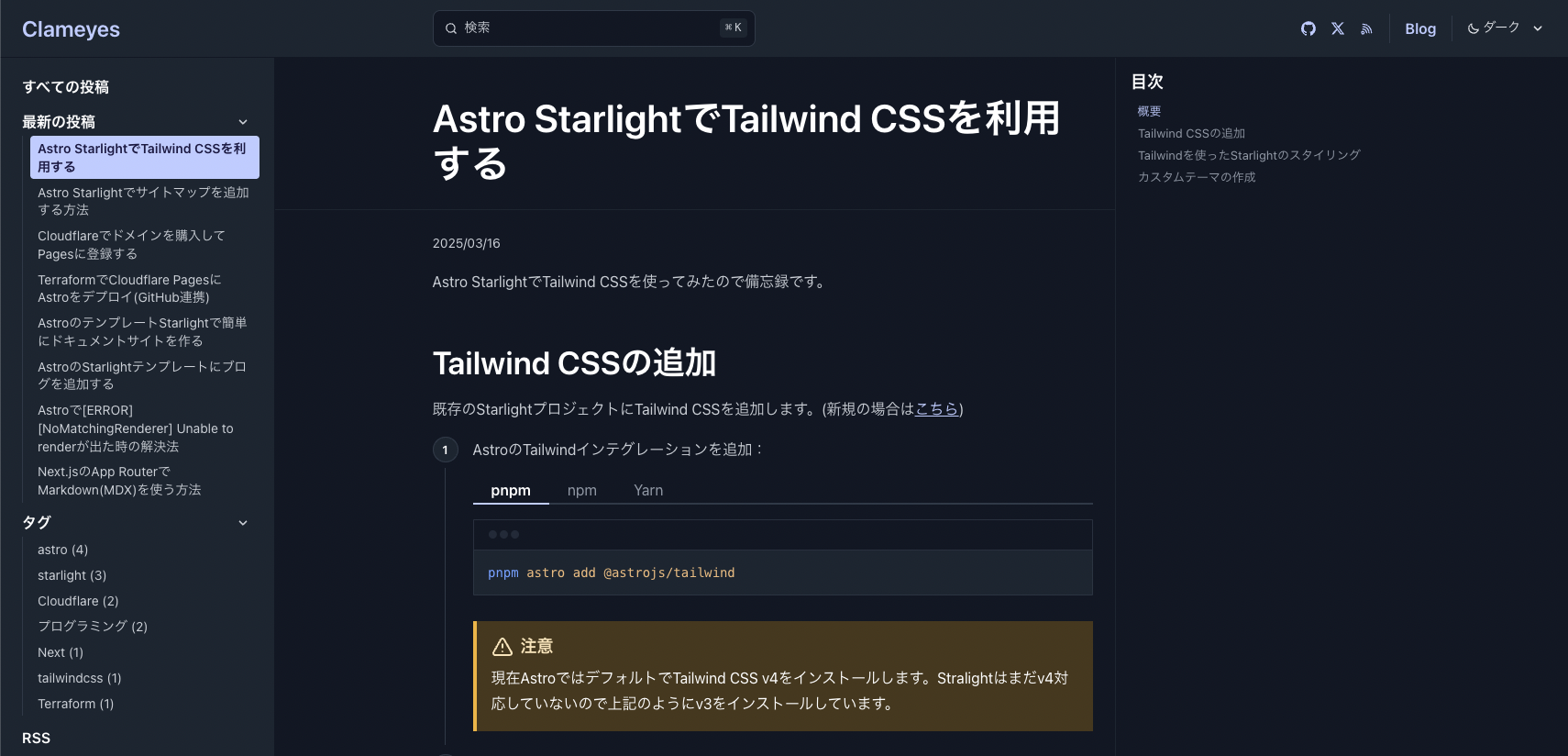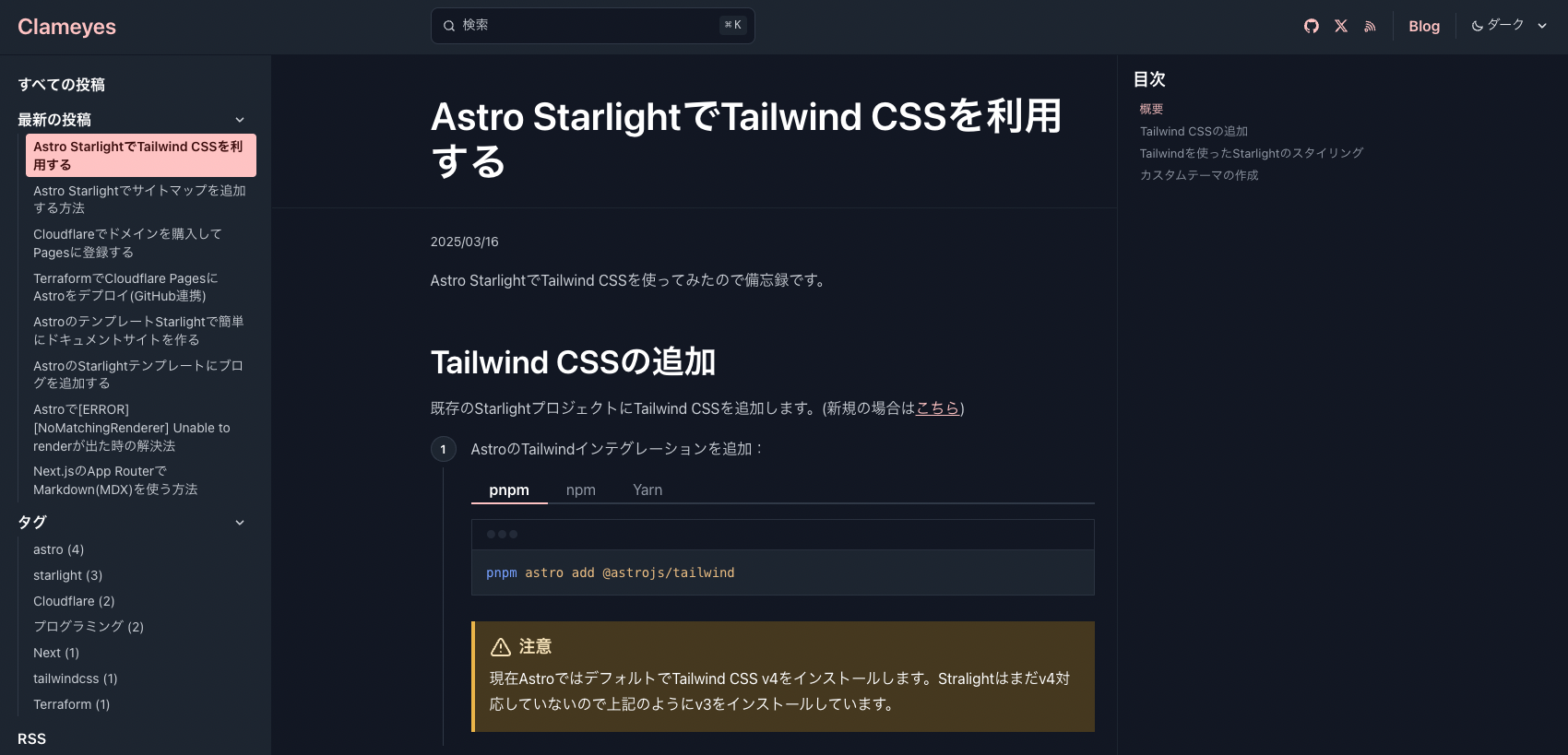Tailwind
Using Tailwind CSS with Astro Starlight
I tried using Tailwind CSS with Astro’s documentation template Starlight, so here’s a memo for future reference.
Adding Tailwind CSS
We’ll add Tailwind CSS to an existing Starlight project. (For new projects, see here)
-
Add Astro’s Tailwind integration:
Terminal window pnpm astro add @astrojs/tailwindTerminal window npx astro add @astrojs/tailwindTerminal window yarn astro add @astrojs/tailwind
-
Install Starlight’s Tailwind plugin:
Terminal window pnpm add @astrojs/starlight-tailwindTerminal window npm install @astrojs/starlight-tailwindTerminal window yarn add @astrojs/starlight-tailwind -
Create a CSS file for Tailwind’s base styles (e.g.,
src/styles/tailwind.css):src/styles/tailwind.css @tailwind base;@tailwind components;@tailwind utilities; -
Update
astro.config.mjs:astro.config.mjs import { defineConfig } from 'astro/config';import starlight from '@astrojs/starlight';import tailwind from '@astrojs/tailwind';export default defineConfig({integrations: [starlight({title: 'Documentation using Tailwind',customCss: ['./src/styles/tailwind.css',],}),tailwind({applyBaseStyles: false,}),],}); -
Add Starlight’s Tailwind plugin to
tailwind.config.mjs:tailwind.config.mjs import starlightPlugin from '@astrojs/starlight-tailwind';/** @type {import('tailwindcss').Config} */export default {content: ['./src/**/*.{astro,html,js,jsx,md,mdx,svelte,ts,tsx,vue}'],plugins: [starlightPlugin()],};
Styling Starlight using Tailwind
Starlight uses Tailwind’s theme configuration values in its UI.
As an example, here’s how to change the accent color used for links and other elements:
colors.accent: Used for links and highlighting the current item
We’ll use Tailwind’s color settings for this example.
To check colors, refer to the Tailwind CSS official website.
import starlightPlugin from '@astrojs/starlight-tailwind';import colors from 'tailwindcss/colors';
/** @type {import('tailwindcss').Config} */export default { content: ['./src/**/*.{astro,html,js,jsx,md,mdx,svelte,ts,tsx,vue}'], theme: { extend: { colors: { accent: colors.red, }, }, }, plugins: [starlightPlugin()],};When executed, the colors will change as follows:
Creating a Custom Theme
Starlight’s color themes can be controlled by overriding custom properties.
Starlight provides a theme color editor.
You can access the theme color editor through the link below: