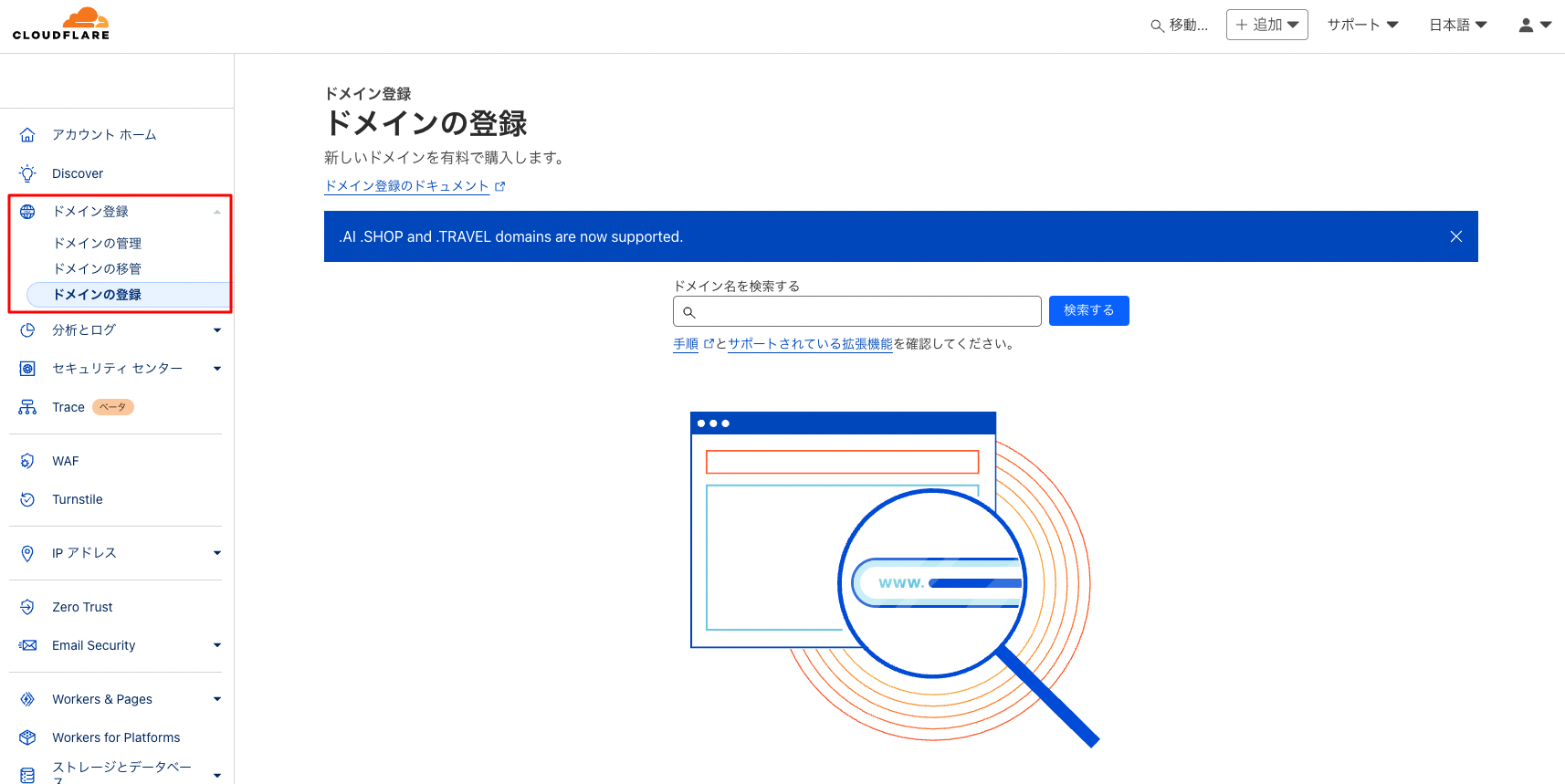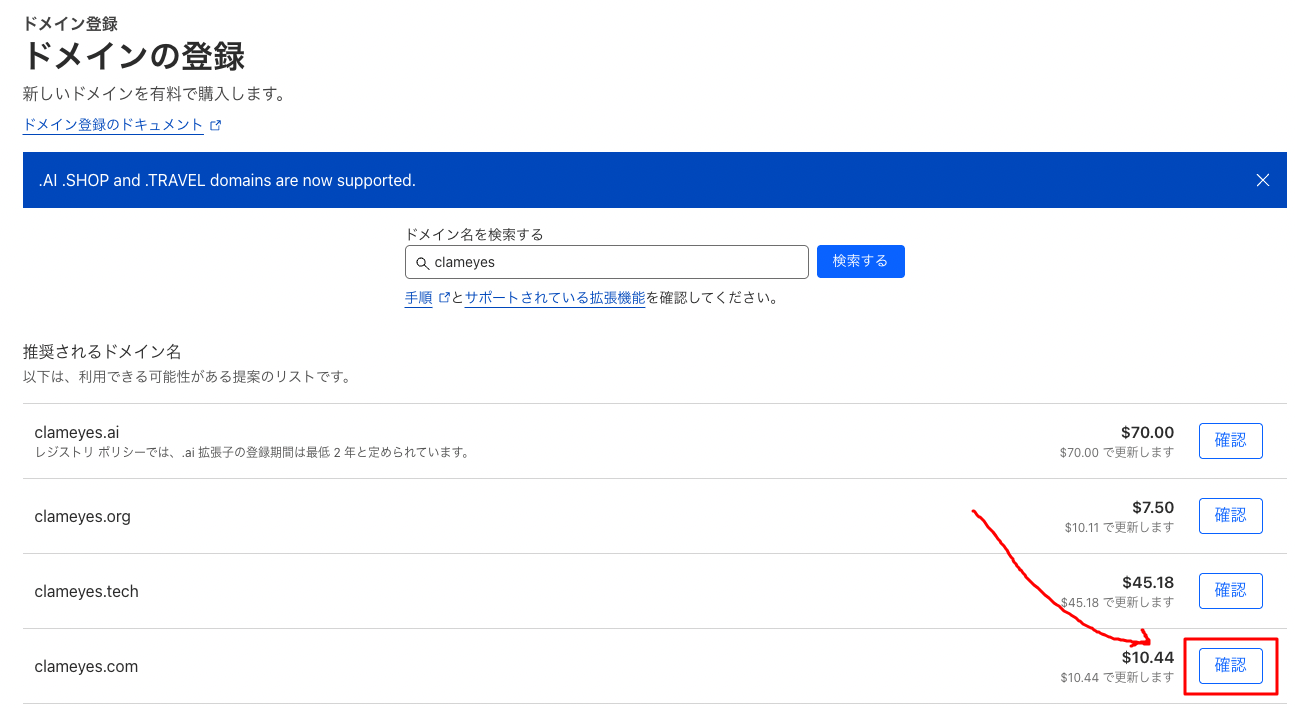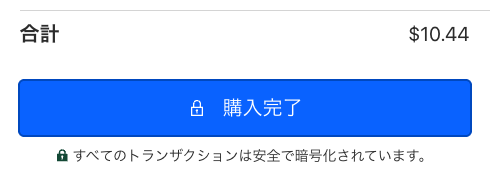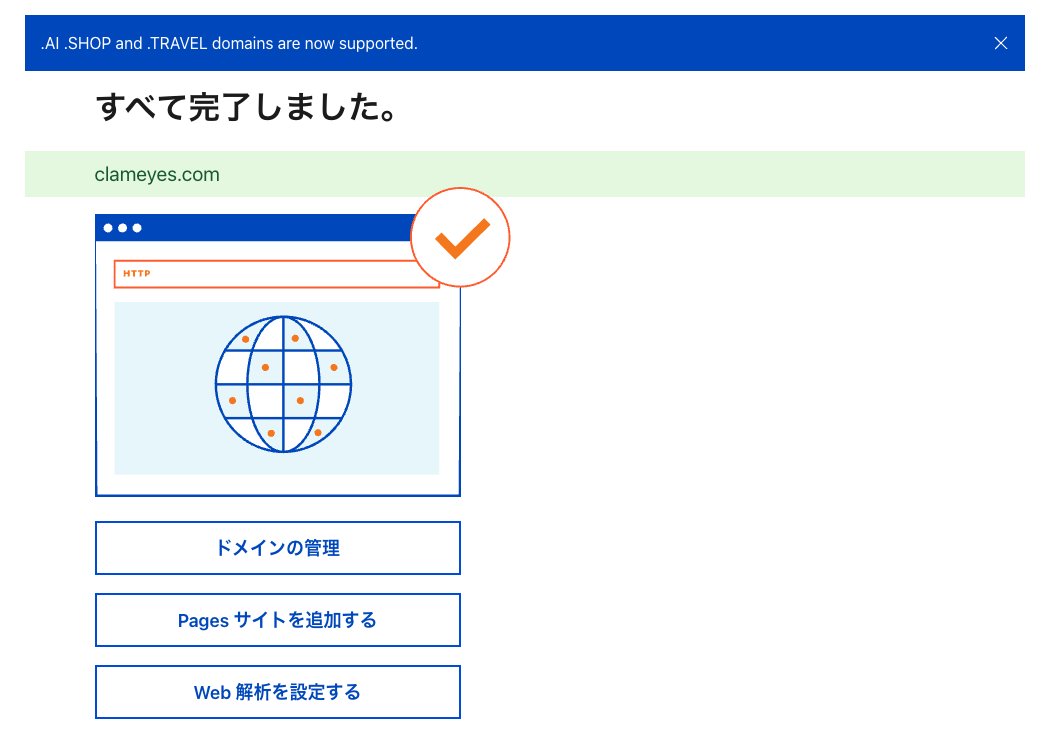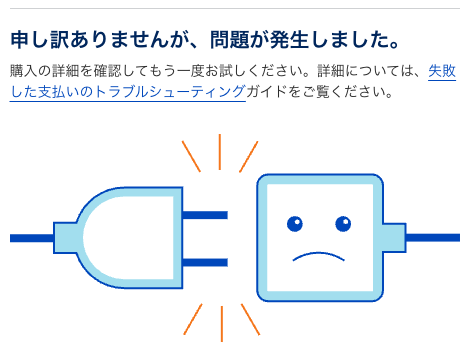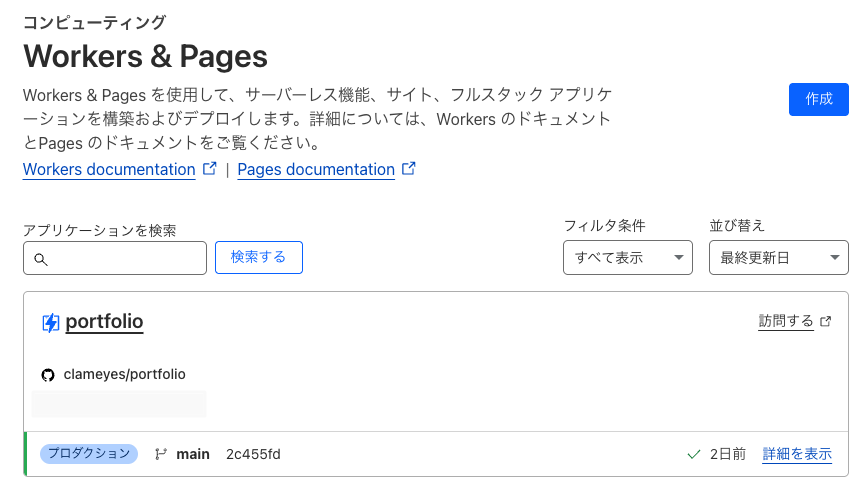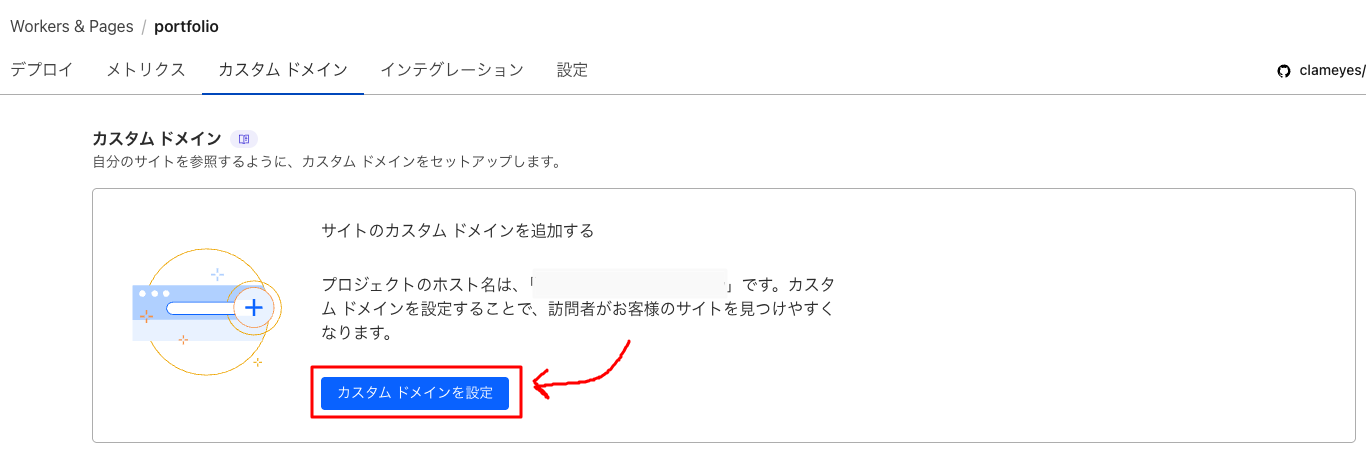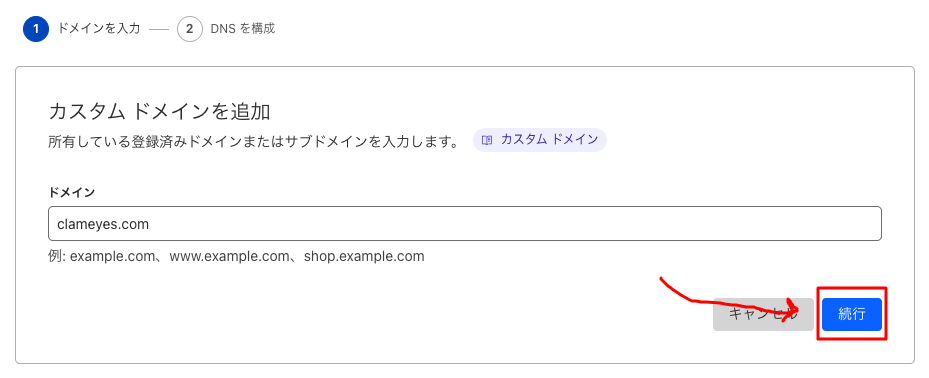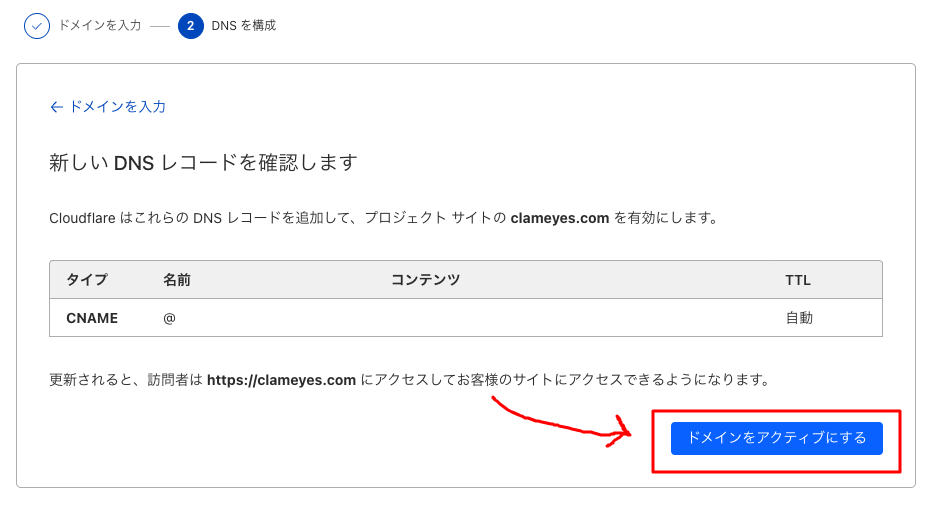Purchasing a Domain on Cloudflare and Registering it with Pages
I used to purchase domains from AWS, but as I’ve been deploying more often on Cloudflare, I decided to buy domains from Cloudflare as well.
I’m recording the purchase process as a reminder.
Purchasing a Domain on Cloudflare Pages
-
From the left menu of the Cloudflare dashboard, select “Domain Registration”.
-
Search for the domain you want to add and click the “Check” button.
-
You’ll be taken to a page to complete the registration. Enter your payment information and click the “Complete Purchase” button.
-
When the purchase is complete, you’ll see a message like this:
If an Error Occurs
Here’s what to do if you encounter the following error when purchasing a domain:
The actual error will look like this:
Upon investigation, it seems that Cloudflare payments may fail with Rakuten Card.
https://blog.stin.ink/articles/sitn-ink-from-google-to-cloudflare
There might be other possibilities, but it might be worth trying with a different credit card.
In my case, I was able to make the purchase after switching to different credit card.
Domain Configuration
After purchasing the domain, configure it for use with Pages.
-
From the Cloudflare dashboard, select “Workers & Pages” and choose the project where you want to use the purchased domain.
-
Next, select the “Custom Domains” tab and click the “Set up a custom domain” button.
-
Enter the domain name and click the “Continue” button.
-
Review the settings, and if everything looks good, click the “Activate Domain” button.
This completes the domain configuration.
It may take some time before it’s actually usable, so be patient. (Up to 48 hours)