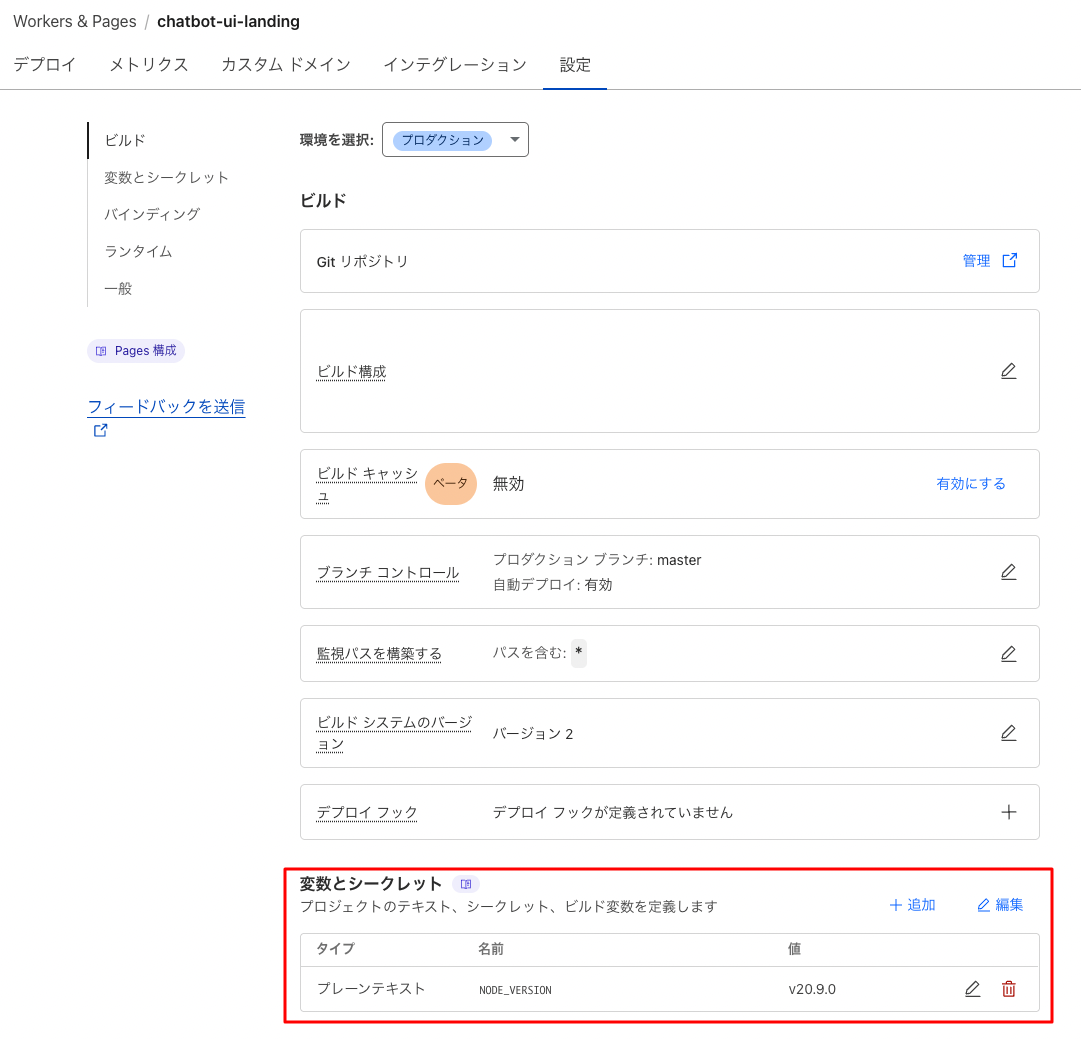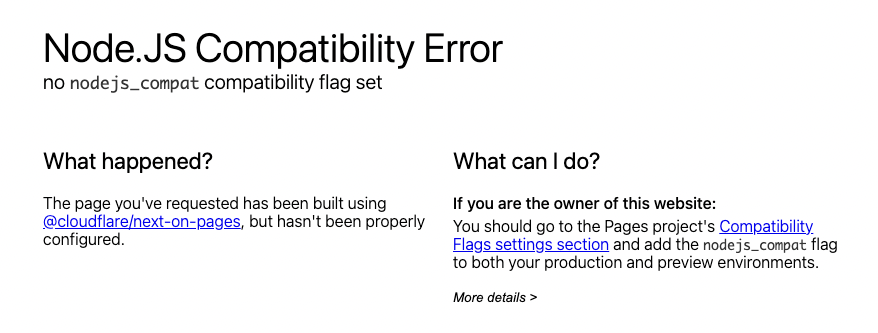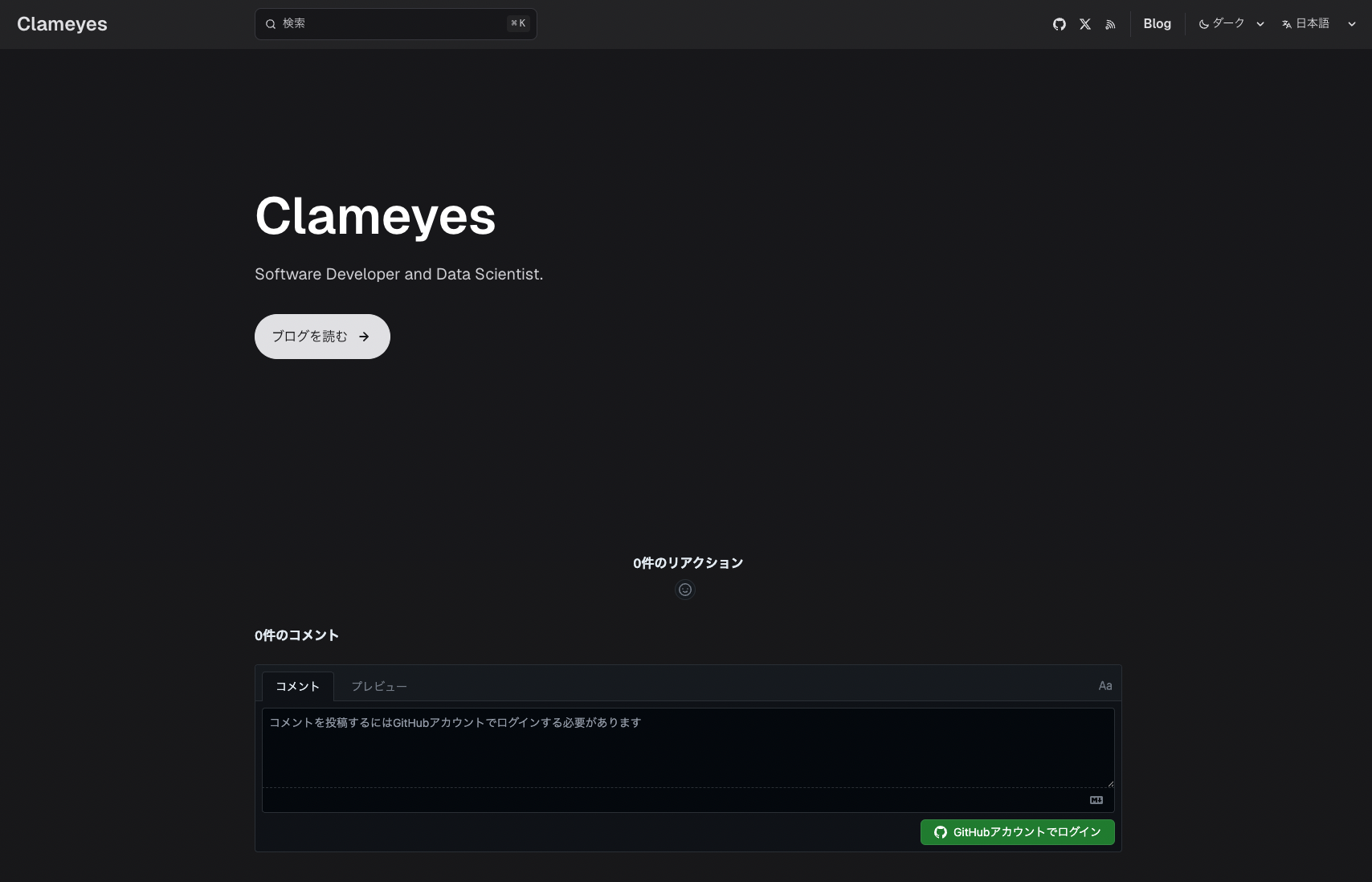I’ve implemented a comment feature (Giscus) using GitHub Discussions in Astro’s documentation template Starlight, so I’m leaving this as a record for future reference.
What is Giscus?
Giscus is a commenting system that utilizes GitHub Discussions.
It’s lightweight and uses GitHub authentication, making it excellent for spam prevention.
Prerequisites
An Astro Starlight website is set up
You have a GitHub account
You have a repository with GitHub Discussions enabled
Installation Steps
Install starlight-giscus
First, install the starlight-giscus plugin. Run the following command in your terminal:
pnpm add starlight-giscus
npm install starlight-giscus
yarn add starlight-giscus
Configure the Giscus app
Set up Giscus for your repository on the Giscus official site .
Enter the required information and generate the script code, then copy it.
Update the Astro configuration file
Open the astro.config.mjs file and add the following configuration:
import starlight from ' @astrojs/starlight '
import { defineConfig } from ' astro/config '
import starlightGiscus from ' starlight-giscus '
export default defineConfig ({
category: ' data-category ' ,
categoryId: ' data-category-id '
Replace the values for repo, repoId, category, and categoryId with those generated in your Giscus configuration.
These four are required fields, but there are other customization options available. Details will be discussed later.
Customization Options
The starlight-giscus plugin has the following customization options:
mapping (string): How to map pages to discussions (what the discussion title will be)
pathname (default): Page’s pathnameURL: Page’s URL<title>: Page’s titleog:title: Page’s og:title
reactions (boolean): Enable/disable reactions featureinputPosition (string): Position of the reply form
bottom (default): Below commentstop: Above comments
theme (string): Theme for the comment section
lazy (boolean): Enable/disable lazy loading
You can use these options to customize the comment functionality to suit your site.
By default, comments will appear on pages where they might not be necessary, such as the top page, as shown below.
If you have pages where you don’t want comments to appear, you can control this using frontmatter.
Configuration Steps
Extend the schema in the src/content.config.ts file
import { defineCollection, z } from ' astro:content '
import { docsLoader } from ' @astrojs/starlight/loaders '
import { docsSchema } from ' @astrojs/starlight/schema '
export const collections = {
giscus: z . boolean () . optional () . default ( true ) ,
Add giscus: false to the frontmatter of pages where you want to disable comments.
title : Page without comments
If Using the starlight-blog Plugin
If you’re using the starlight-blog plugin, call blogSchema(context) within the extend function, then add giscus.
Also, set the default to false if you want to disable giscus on blog pages and tag pages.
Configuration Steps
Extend the schema in the src/content.config.ts file
import { defineCollection, z } from ' astro:content '
import { docsLoader } from ' @astrojs/starlight/loaders '
import { docsSchema } from ' @astrojs/starlight/schema '
import { blogSchema } from ' starlight-blog/schema ' ;
export const collections = {
extend : ( context ) => blogSchema (context) . extend ( {
giscus: z . boolean () . optional () . default ( false )
Add giscus: true to the frontmatter of pages where you want to enable comments.
title : Page with comments